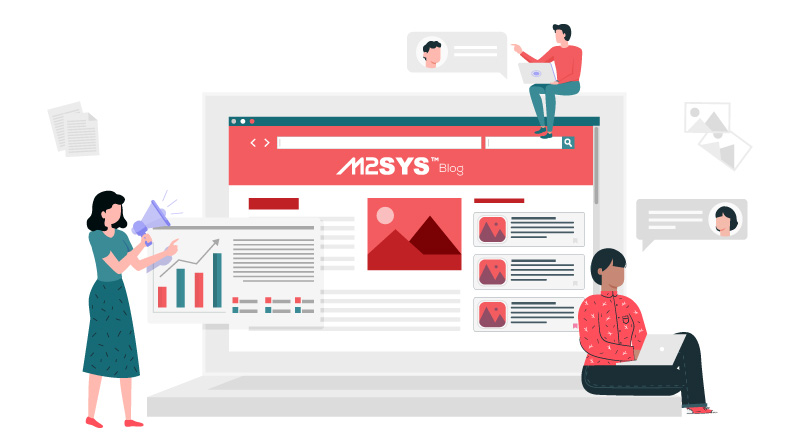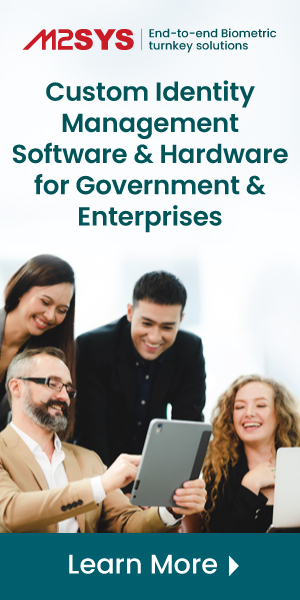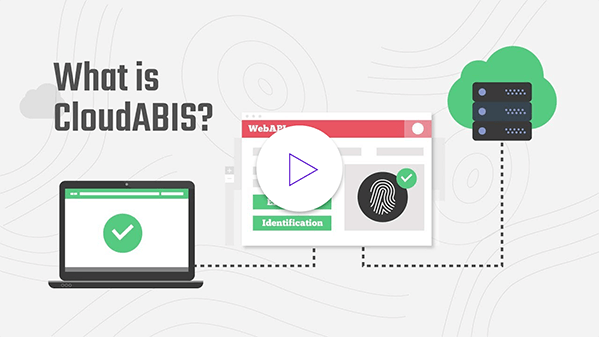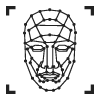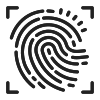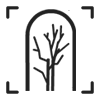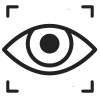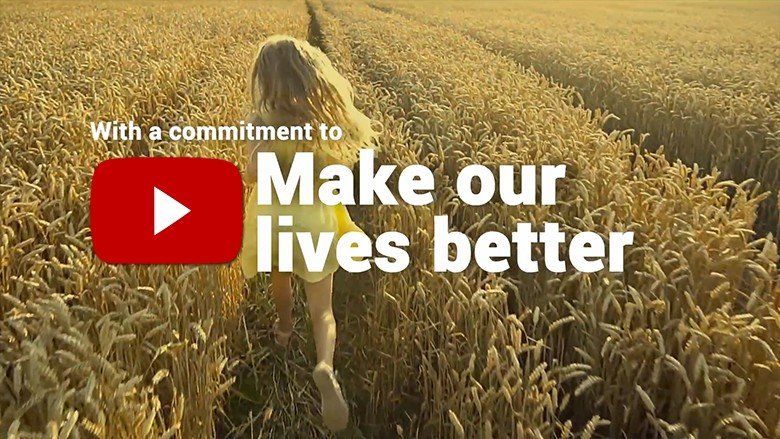Infographic: How to Configure CloudABIS Biometric API
If you are thinking of integrating a biometric identification system with your web or mobile application, this infographic will help you to do it within a few hours. For the convenience of your project, you can subscribe to any cloud-based biometric identification system like CloudABIS which is highly scalable, and affordable that provides a straightforward SaaS (Software-as-a-Service) pricing model. Have a look at the seamless process to configure CloudABIS biometric API with your web or mobile application:
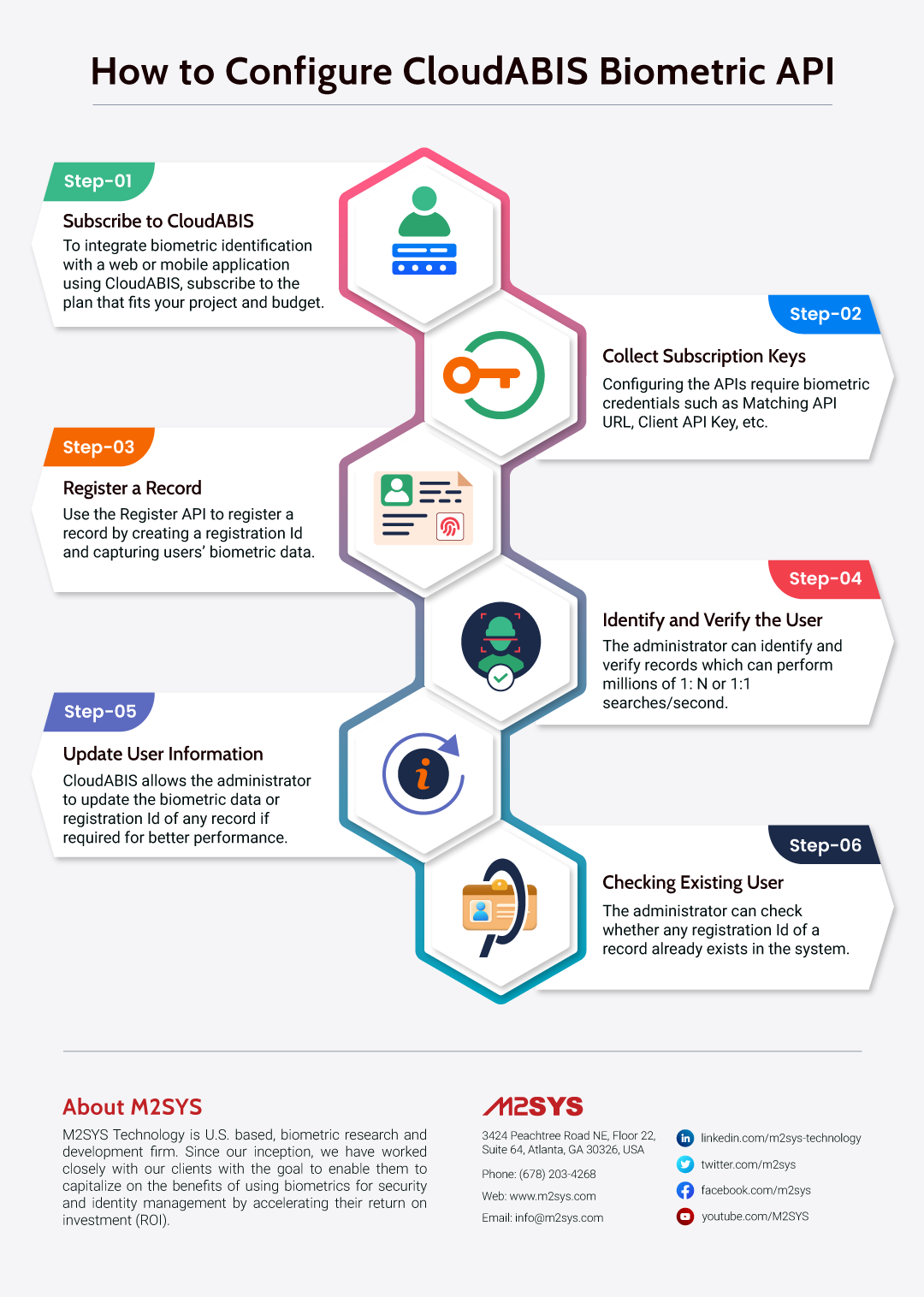
Step-01 (Subscribe to CloudABIS)
For subscribing to CloudABIS, you need to sign up into the CloudABIS portal and verify the newly created account. After completing the entire signup process, you can either choose to go for a 14-day free trial or subscribe directly. Once you choose the subscription type, you will be redirected to fill up the subscription details. For the paid option, you can choose the best plan according to your project requirement and budget.
CloudABIS matching service supports three combinations of modalities – single, double, and triple modalities.
| Single Modality Options | Dual Modality Options | Triple Modality Options |
| Face | Fingerprint with Iris | Fingerprint, Face, and Iris |
| Fingerprint | Fingerprint with Face | |
| Iris | Face with Iris | |
| Finger vein |
After subscribing successfully and choosing the required modalities, you will find the set of credentials in the Subscription Keys tab.
Step-02 (Collect Subscription Keys)
To configure the API with the web or mobile application, the administrator must have a set of biometric credentials as shown below:
| FingerPrint/Face/Iris | Finger vein |
| Matching API URL | API URL |
| Client API Key | APP Key |
| Client Key | Customer Key |
| Engine Name | Engine Name |
| Secret Key |
NOTE: A valid authorized token is needed to access the APIs for any Biometric/Non-Biometric operation. You will need to use the Authorization API to receive the token.
Step-03 (Register a Record)
Use the Register API to register a record by creating a registration Id and capturing users’ biometric data.
Step-04 (Identify and Verify Users)
The administrator can identify and verify records that can perform millions of 1: N or 1:1 searches/second.
Step-05 (Update User Information)
CloudABIS allows the administrator to update the biometric data or registration Id of any record if required for better performance.
Step-06 (Check for Existing Users)
A: The administrator can check whether any registration Id of a record already exists in the system.
B: The administrator can change the registration Id with the new registration Id in the system.
C: The administrator can also delete the registration Id associated with existing biometric data in the matching system. It will delete the entire biometric data of the target registration Id from the system.