Cliff Notes On How To Navigate M2SYS Software Licensing
Software And Hardware Installation Can Be Confusing
At times, software and hardware installation can seem confusing. Not only do you have to spend time identifying how software can benefit your business and which software and hardware would do the best job at the most affordable price, then you have to figure out how to load the software on your server and client (PC) post-purchase so that it works effectively. There are probably occasions where you may have to call or e-mail technical support just to get the software working properly which eats up time from your schedule and can be frustrating. We hope that this blog post can avert problems with licensing your software and provide you with a seamless installation.

P.S. – At the end of this blog post, we assembled a Glossary of Licensing Terminology. Words marked with a * next to them are defined in the Glossary.
Tips On A Successful Client And Server Licensing Experience
In order to use M2SYS hardware and software, a license (LID)* must be generated either for the client (PC)/server or both. We thought it might be helpful to take a moment and explain how licenses are generated, why they are needed and how to navigate the M2SYS License Page.*
Client (PC) software can be licensed in the following ways:
- If the client and server are running on the same PC, the client is automatically licensed by the server.
- M2-EasyScan Fingerprint Reader – licensed automatically by the internal code within the device.
- M2-S Fingerprint Reader – when prompted by a software license screen*, type the LID from underneath the device.
- M2-FV Finger Vein Reader and M2-PV Palm Vein Reader – license generated on the M2SYS License Page.
Server software can be licensed in the following ways:
- Connect a USB Smartlock.*
- Generate a license ID from the M2SYS Licensing Page.
Here are some tips that can make licensing and your installation a little easier:
Tip #1 – Let’s start with the most important tip – make sure to read the installation guide(s) and the license page information first before attempting to generate licenses. Installations will go much smoother if you take the time to go over this information prior to loading the software and connecting the hardware.
Tip #2 – DO NOT plug in the hardware (fingerprint, finger vein or palm vein reader) before installing the software. Wait until you have started installing the software which will prompt you when it is time to plug in the hardware.
Tip #3 – If you need to generate a license from the M2SYS Licensing Page, make sure that you type it correctly into the prompt during installation. To help prevent typing errors, use your mouse cursor to highlight the installation ID* and copy and paste it into the license page. Repeat the same procedure to get the generated license ID back into the software license form.
Tip #4 – If you rename or replace a client or a server, this causes previously generated licenses to become null and void. You must generate a new license upon renaming or replacing a server or a client.
Glossary of Terminology
- License ID (LID) – code used to activate M2SYS client or server software. Can come from biometric device (client only) or M2SYS license page (client or server).
- Installation ID – Machine-specific code displayed in M2SYS software after installation. Used to generate license ID on M2SYS license page.
- M2SYS License Page – Webpage which can be used to generate a client or server license ID by entering an installation ID.
- USB Smartlock – USB dongle which will activate the software when connected to a computer running M2SYS server software.
- Software License Screen – The form where you are prompted for license activation within the M2SYS software. The installation ID and license ID are displayed and entered here. In the client software, this form automatically pops up when a biometric operation is attempted and the client software requires activation. In the server software, this form is accessible via the M2SYS biometric server entry in the Windows Control Panel.
We offer these tips to make your life easier and your experience with our software pleasant and positive. If you are still experiencing problems, you can always call our support team or visit our support portal at https://support.m2sys.com/
Do you have any suggestions on how we can make licensing our software and hardware easier and more efficient? Please leave us a comment below.


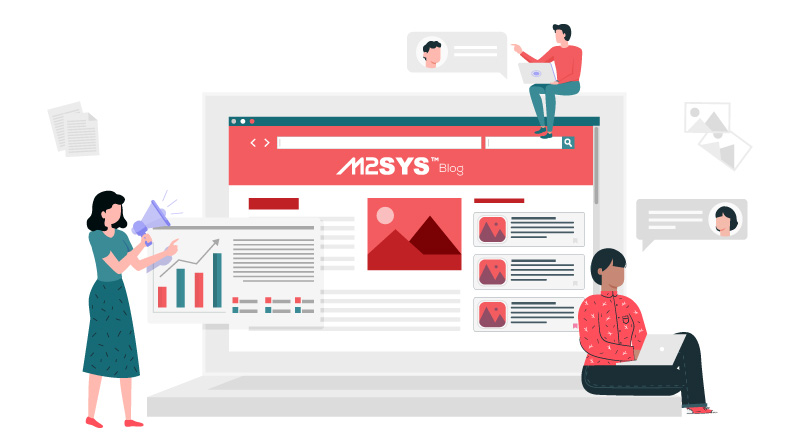
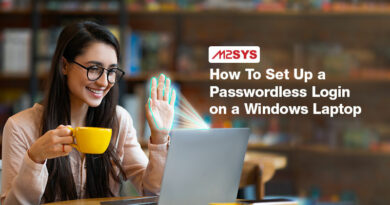
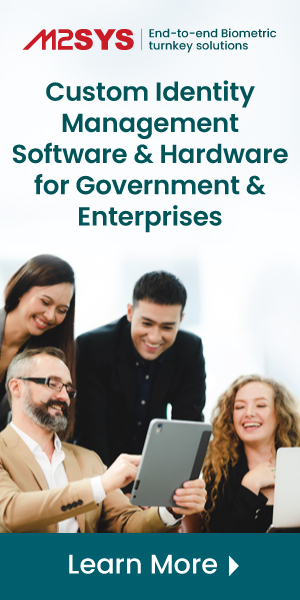
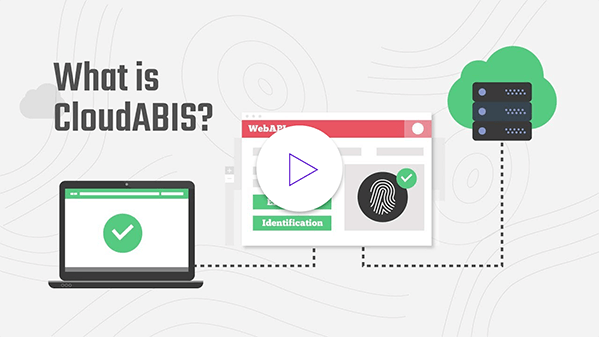
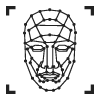
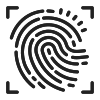
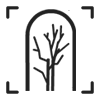
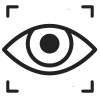
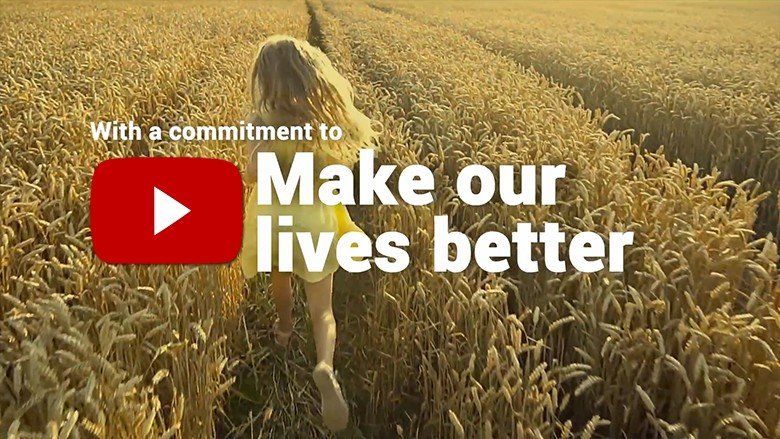
62-8512-8-615956 i need this license ID pls
Thank you for the comment. Can you please contact us through our support portal at: support.m2sys.com for the information you need? If you don’t have an account set up there, please set one up and we will respond to you promptly. If you have any questions please contact us at support@m2sys.com – Thank you.